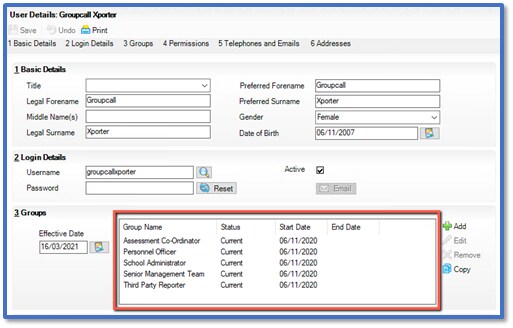Cover diary permission for SIMS
Andy Larking
Last Update 3 years ago
If you are using the Xporter with SIMS and are missing cover/closures in SchoolBooking, it is most likely due to incorrect permissions for the SIMS user (Specifically 'Cover Manager').
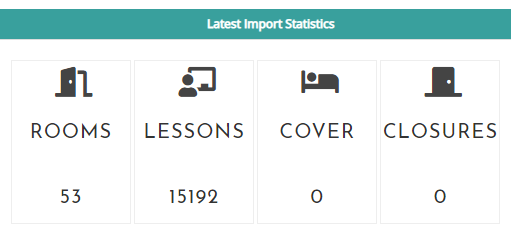
Checking the permissions
Find the computer the Xporter Management Console is installed on (if you are not sure please ask our customer services team)
1. To check what user account Xporter is using to access SIMS, open Xporter via the desktop icon.

2. Navigate to the Passwords section, select the SIMS .net (default), and make a note of the Login Name.
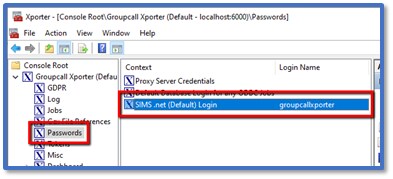
3. Log into SIMS as a System Manager user.
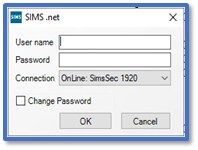
4. From the top right, click Focus > System Manager > Manage Users
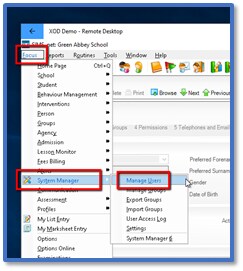
5. Type the Login Name you noted in Xporter (see step 2) as the Username and make sure Password, Role and Active are all set to <Any>, then click Search.
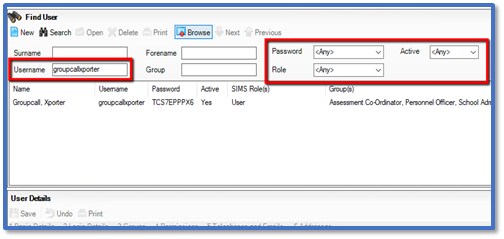
6. Double click on the correct user from the list of results to open the account details.
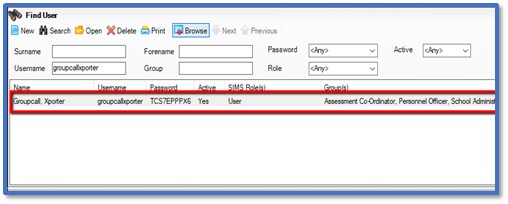
7. Check the Groups permissions include all of the below (permissions should not be customised):
- Assessment Co-Ordinator
- Cover Manager
- Personnel Officer
- School Administrator
- Senior Management Team
- Third Party Reporter