How do you create a Room / Resource?
Andy Larking
Last Update 3 years ago
If you go to... Administration-Bookings-Item Manager...
In the top-right corner is a 'Create Item' button. From there it will add a new room with basic settings and then take you to the full settings page where you can set anything specific for it.

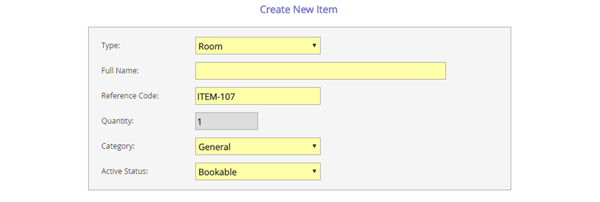
Type : Choose either Room or Resource (resources can have quantity and part booked)
Full Name : Room or resource name
Reference Code : If you are not linking with lesson data, this field is not important. You simply need to provide a 'unique' ref. Schoolbooking will suggest one for you.
Quantity : If you have choosen 'Room' as Item Type the quantity will be greyed out. If you have choosen to create a 'Resource' you can now add a quantity (ie. for 15 iPADS)
Category : 'General' is the default category. To add a new category you must first create in Bulk Tools (you see this in Item Manager)
Active Status : Choose Bookable if you want to make this item avaialable for bookings now, or choose 'Not Bookable' if you have some other settings to adjust.
When you done 'Save'.
See the related article below for more Item Settings
