How to setup SchoolBooking without importing lesson data ?
Andy Larking
Last Update 3 years ago
If you are looking to use SchoolBooking to manage Items that don't have timetabled lessons the setup is simple.
Create some Items - Go to Administration - Bookings - Item Manager and then select 'Create Item'. The Create New Item window will appear
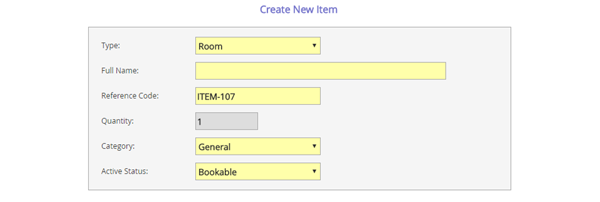
Type : Choose either Room or Resource (resources can have quantity and part booked)
Full Name : Room or resource name
Reference Code : If you are not linking with lesson data, this field is not important. You simply need to provide a 'unique' ref. Schoolbooking will suggest one for you.
Quantity : If you have choosen 'Room' as Item Type the quantity will be greyed out. If you have choosen to create a 'Resource' you can now add a quantity (ie. for 15 iPADS)
Category : 'General' is the default category. To add a new category you must first create in Bulk Tools (you see this in Item Manager)
Active Status : Choose Bookable if you want to make this item available for bookings now, or choose 'Not Bookable' if you have some other settings to adjust.
When you done 'Save'.
Once you created rooms you will now want to setup your 'Bookable Times/Dates'. Go to Administration - Bookings - Bookable Times/Dates.
