Letting Plans - adding timeslots
Andy Larking
Last Update 3 years ago
This page records the full range of times that a Facility is available for letting over a 24 hour period. It also determines how those times are broken down into individual Letting Slots. It is these Slots that appear in the early stages of the ‘Make a Reservation’ process.
First Visit
Depending on the options used when setting up your first Facility/Daily Plan, the main display will contain a table with a bottom row that is either completely grey, or includes a series of white squares (with grey at the beginning/end).
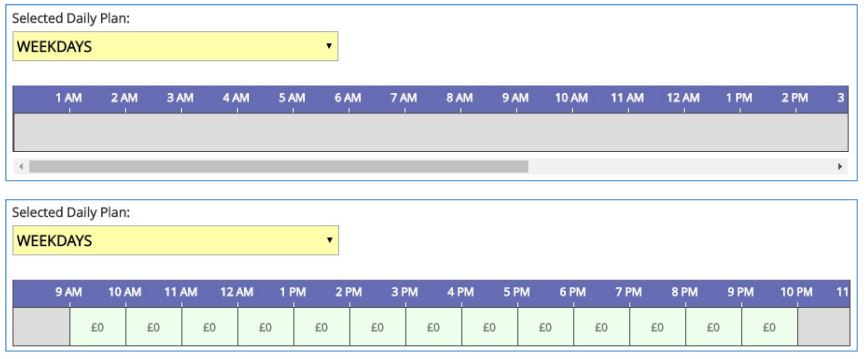
The grey areas are to highlight times that are not currently available for Letting.
The white squares are for existing slots.
For the purposes of this guide, we will be starting with an empty setup and updating it to match the second table above. If you already have slots in your display, you can skip this next section
Setting up the initial Letting Slots
Unless you require very specific times where lettings are possible (such as if you need to base slots around lesson periods or can only accept full morning/afternoon reservations), it is recommended that the day be broken down into individual slots of either 30 minutes or 60 minutes in length.
Tip: See the final page of this guide for a more detailed explanation.
To begin, click anywhere on the greyed out row.
The lower area of the page will change to show drop-down menus for a Start Time and End Time.
These will be pre-defined with times of 00:00 and 24:00
note: These drop-downs use the 24 hour time format.

Change these to the earliest and latest times that this Facility/Daily Plan can accept reservations – but don’t click the update button yet
Note the message to the right of the drop-downs regarding multiple slots. Click on the underlined text. The display will change again – this time it will include a ‘Length Per Slot’ option. If required, adjust it from its default 1 hour.
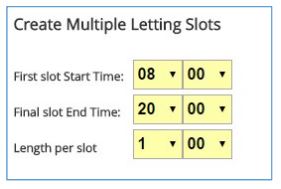
Now click on the Preview button.
You will now see the breakdown of individual slots that will be created should you confirm the update.
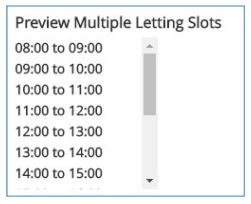
On confirmation, the page will refresh and the main table will be populated.

Tip:
The value inside each slot refers to the fee that will apply to hirers with default settings.
Depending on how far you are into the Daily Plan setup, these may show a figure of 0. This is not a problem as
they will auto-update once you get to the Fees setting.
We now have an initial setup. If required, these times/slots can now be fine-tuned to better match your requirements.
Amending a letting slot

Using the above example, we want to lose the option to make a reservation between 12:30 and 1pm.
This will involve amending the 12pm to 1pm slot.
Firstly, click on the applicable slot. Below the main table, you will see drop-down menus currently set to the slot’s existing times.
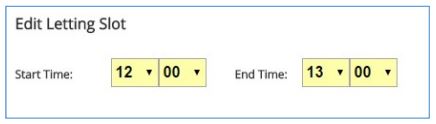
Amend the End Time to 12:30.
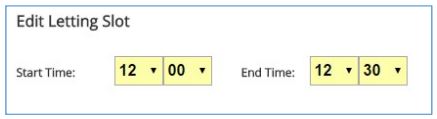
After clicking Update, the page will refresh and the 12:30pm to 1pm time-frame is now greyed out.

Tip: Slot times cannot overlap. If you attempt to amend the times of a slot and those new times clash with another slot, after clicking Update it will advise you that the times entered are invalid.
Addition:
If you wanted to lose the full 12pm to 1pm slot instead, there is a ‘Delete this Slot’ option to the right of the display.

Creating a new Letting Slot

In the example above, slots run from 9am to 10am. We want to change that so that 8:30am is now the earliest time.
Click on the grey area immediately before the 9am slot. Below the main table, you will see drop-down menus that are currently set to start the hour immediately before your earliest existing slot.
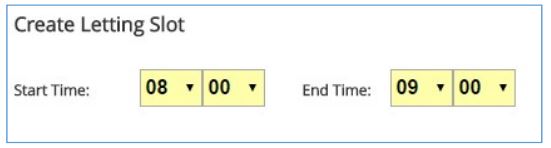
In this example, the 08:00, needs changing to 08:30
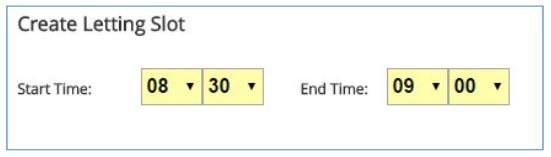
On clicking Update, the page will refresh and the main table will now include the new 30 minute slot.

Addition:
When the Create Slot option appears there is an option to create multiple slots within the selected time-range. This option is usually only required when starting this Daily Plan completely from scratch but can be used at any time if required. See the lower half of page 2 for further details.
About Letting Slot lengths
Although you are free to make your individual letting slots anywhere between 5 minutes and 24 hours in length, please be aware that there is a sweet spot between when the letting process becomes too time-consuming and when it becomes too inflexible.
In general...
----
Where possible, avoid recording too many slots of less than 30 minutes in length.
When logging a reservation, each required slot needs to be selected individually - and so a six hour letting involving 15 minute slots is going to require 24 separate mouse clicks!
Slots are only the first stage of the letting process and their start/end times can be adjusted once you get past the initital page. For example: If you require a reservation of 10:15 to 10:45, this can still be achieved even if the slot itself runs from 10:00 to 11:00.
----
Equally, slots running for more than a couple of hours should be avoided unless that full time-range is always going to be the reservation required.
Example: If the slot runs from 1pm to 5pm and lettings can only be accepted for 1pm to 5pm, that’s the correct thing to do. But if you did want to allow for any variations in those times, you could run into problems.
The reason for this is that there are certain scenarios where a slot can become unavailable even if not all of its full time-range is in use. This is particularly true if the Facility is also available for internal bookings, or if its availability could be affected by timetabled lessons. It will be very frustrating if you want to make an hour long reservation and know that the facility is free, but can’t because of something that doesn’t apply until hours later.
