Your MIS data - clean up duplicates
Andy Larking
Last Update a year ago
Our parent meetings service creates user account for each parent/guardian record from your MIS. The parent/guardian email address is the unique identifier and can only exist for one parent/guardian in your MIS. If you have parent records where the email is duplicated they are ignored in the sync import.
It is essential that these duplicates are removed from your MIS to ensure every student included in your parent meeting events has an associated parent.
There are a few steps to clean up your duplicates
1. Download the MIS Guardians report
2. Review the duplicate entries and update your MIS parent records
3. Request to Sync New Xporter Data
From the Parents Meeting Dashboard, choose the site options cog and select Manage Site Data. You will see your Xporter site summary and recent import logs. From here select MIS Guardians Report to download.
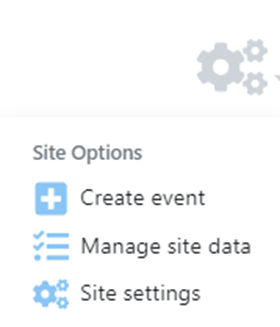

Step 2 - Review the duplicate entries and update your MIS parent records
Find the MIS Guardians Report (probably the last file in your downloads folder) and open in MS Excel. You will see the total records affected by duplicates.
There are normally 2 types of duplicates to resolve...
1. Parent records for both mother and father linked/associated with the student have the same email address. In this scenario choose to either update the email address for one of the parent/guardians or remove the email address from one of them
2. Additional parent records are created for siblings and both records share the same email address. In this scenario, one of the parent records needs to be unlinked and removed. The single parent record is then relinked/associated with all students
You will notice the MIS Guardians report will include the name and MIS ID for both the parent(s) and student(s). You can use this to help find and resolve duplicates.
Specific MIS Guidance
Bromcom - https://docs.bromcom.com/knowledge-base/how-to-find-and-remove-duplicate-contact-records-from-others/
SIMS - See this additional guide

Step 3 - Request to Sync New Xporter Data
After you have made changes to the parent records in your MIS you will need to request a new data sync with Xporter. To do this return to the Manage Site Data page and select Sync New Xporter Data. A message will confirm that you request has been processed.
You will now need to wait 60-90 minutes for the new data. When you see the Last imported Date/Time has changed in the logs you can download a new MIS Guardians Report. You should now see less duplicates (or none if you have resolved all)

If you are waiting longer than 90 minutes for an update to your data please contact our customer services team with a support ticket and they can check the sync status.
