User access for Parent Meetings
Andy Larking
Last Update 3 years ago
To enable your teaching staff to make appointments for Parent Meetings your site administrator will to complete the following :
Check existing user access.
Go to Administration – Users – User Manager. Check against the Parents Column that all teachers are set to Y. If not, use Bulk Update to adjust users access
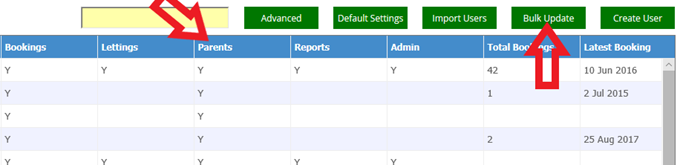
Note : To enable access automatically for new users, go to 'Default Settings' and adjust the new user defaults for Parent Meetings access
Troubleshooting Parent Meeting logins
User account names are matched by our system to the schoolgroup data from your MIS. Sometimes these names don't match (For example: A name changes in your MIS but not in Office365/GoogleSuite - like a maiden name, or perhaps a shortened nickname is used in your MIS but not in Office365/Googlesuite). You'll know you have an issue like this when a teacher reports they can't see events they should be part of.
To verify the names are linked correctly to your MIS, go to Administration – Users – User Manager, and select Bulk Update, then on Teachers choose ‘Go’ to proceed
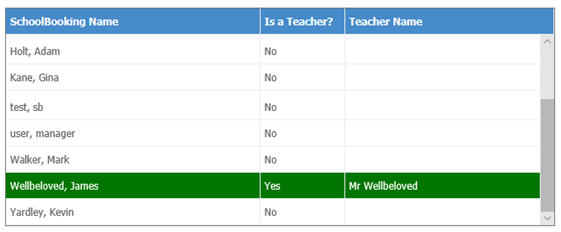
To switch between Yes/No, click on the applicable rows and Save when ready. In most cases, the applicable Teacher Name is assigned automatically (after Saving) with no further admin action being required. However, if a Teacher Name is incorrect or missing follow the link to Manual User/ Teacher allocations on the same page.
