Items - List order
Andy Larking
Last Update 3 years ago
By default the Booking Planner will display Rooms first, then Resources.
Example:
Assume that you have three bookable rooms (Art Room, Main Hall, and Sports Hall) and three bookable resources (Laptop, Minibus, and Projector)
Depending on your selection above, these will be displayed as...
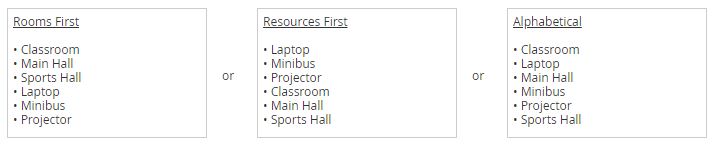
If you prefer you can manually set the order
To update the List order go to Administration - Bookings - Other Settings. Select the dropdown list to change the setting.
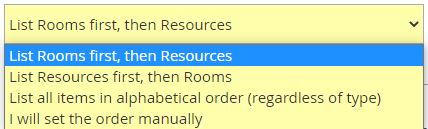
If you choose 'I will set the order manually', you will need to proceed and then simply drag your Items into the order you need.
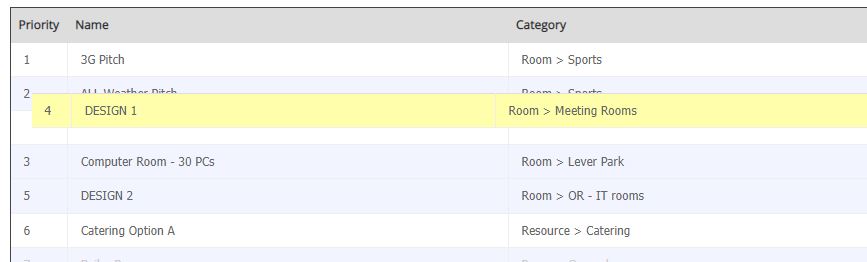
Tip for manual order :
This option will be easiest to manage if you have already added all required rooms/resources to the system.
If you do later create a new item, be aware that it will initially appear at the very bottom of the list (and so you may need to return here to give it a preferred position).
Depending on the number of rooms/resources involved, it can be a fairly fiddly and time-consuming process to set a manual order. Therefore, if you still have unecessary items recorded in the system (e.g. rooms that aren't going to be used for either booking or letting purposes), it is recommended that you first revisit Item Manager and delete them.
