Understanding Bookable Times
Andy Larking
Last Update 3 years ago
Introduction
This is a key module within the SchoolBooking setup as it determines the core times that your
rooms/resources are available for booking purposes.
It involves breaking a 24 hour period down into individual booking slots. This collection of slots is
known as a ‘Daily Plan’.
Multiple Daily Plans can be created to cover variations in availability such as one Plan for
schooldays, one for weekends, one for holidays etc.
Once your Daily Plans have been defined, the dates that they apply to can then be set within the
linked Bookable Dates module.
This is possibly the most time-consuming area of the Booking System setup, therefore, this guide is
intended as a pointer to get you started and avoid any potential issues that may need to be
corrected later.
Timeplan Groups
For the remainder of this guide, it is assumed that you are familiar with the Timeplan Groups
feature and whether it is or isn’t required for your site. The remainder of this guide only briefly
mentions groups, however, please be aware that, if groups are enabled, the changes you make to
this page will only affect the single group that you are currently working with.
Daily Plans
A Daily Plan logs the individual booking slots that break down a 24 hour period. Some sites may
require just the one daily plan, others may require several. Some examples…
▪ If the available times (on dates where booking area possible) are always the same, you will only
need one Daily Plan.
▪ If the times are the same on weekdays but different on weekends, you will require two.
▪ If the times are the same on Monday to Thursday, differ on Friday, and differ again on Weekends,
you will need three separate Daily Plans.
Note: a separate plan is not required for dates where the rooms/resources are not bookable at all.
Bookable Times
Up to nine different Daily Plans can be recorded in total. This will allow space to manoeuvre should
there be an upcoming change to your bookable times without affecting the dates leading up to it.
Each Daily Plan is given a brief title to explain its purpose (Standard Weekday, Weekends,
Wednesdays etc). It also includes a description field to enable a more detailed note to be recorded.
Tip: The less plans that are involved, the simpler the system will be to manage. Therefore,
avoid creating plans for individual days that use the same details as other days.
Booking Slots
Booking slots are a collection of start/end times that are used as the starting point when making a
new reservation. A typical example would be Slot 1 = 8am to 9am, Slot 2 = 9am to 10am, Slot 3 =
10am to 11am etc
At the second stage of the booking process, the user will have the opportunity to be more specific
about the exact times that they require.
(* unless the Part-Slot Booking setting has been disabled in User or Item Manager).
Therefore, even if you’re happy to accept a five-minute booking between 09:20 and 09:25, there is
no harm in creating hourly booking slots.
Although you are free to break the day down into as many individual slots as you wish, please note
that there is a sweet spot between usability and flexibility. In particular.….
i) Where possible, avoid creating too many slots of less than 15 minutes in length. The booker will
need to click on each individual slot that they require and so won’t be too impressed if they need to
click on twenty four individual 5 minutes slots just to make a two hour booking.
ii) In most cases, single slots should be no longer than 1 hour in length. One exception may be
where you need to be very specific about the times of a booking (e.g if you have a minibus, you may
require just a morning and afternoon booking).
(educational establishments only)
For daily plans that cover school days, things may be simplest for your users if the slots
are broken down to fit around lesson periods. Example: If Period 2 runs from 10:15 to
11:05, there should be a booking slot with those exact times.
This is especially recommended if….
i) The availability of a large proportion of your rooms could be affected by timetabled
lessons or ii) You have disabled part-slot bookings for these rooms.
For plans where lessons are not a factor, you can follow the tips below.
Typically, hourly slots will suffice, however, if bookings often start/finish part-way though the hour
you may wish to break this down further into 30 (or even 15) minute slots
Booking Grid Header (default timeplan group only)
The text that appears at the top of the main booking grids is also controlled by your booking slots.
Each slot has two separate text entries….
i) The full slot name. This entry appears when the user hovers their mouse cursor over
the relevant area of the header.
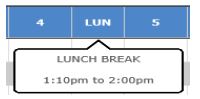
ii) The text that appears within the blue slot header itself. As space may be an issue here, normally
this will be an abbreviated version of the full slot name (example: LUN can be used for Lunch Break)

Tip: The main booking grid includes two versions…. a Daily view, and a Monthly View
For the Daily View, the header will match the slots that apply to the Default Timeplan Group on that
date.
For the Monthly View, the header will match the slots that are in use on the first Monday (week 1)
of that month. If you are making heavy use of different Timeplan Groups, or the core times vary
significantly over the course of the week, consider making the Time View header the default setting
(see Administration->Bookings->Other Settings)
