Letting Plans - overview
Andy Larking
Last Update 3 years ago
Introduction
This area of the system manages the dates/times that your Facilities are to be made available for Letting
along with any applicable fees and other miscellaneous settings.
Please note that this is one of the larger areas of the Administration and to cover everything in detail is
beyond the scope of a single guide. Instead the whole module is broken down into several smaller
documents.
This particular guide introduces the module and explains how it all links in with the main Letting process.
Therefore, even if you skip the others, please make sure that you follow this guide before proceeding
with the initial setup.
Before you begin
New SchoolBooking sites only
SchoolBooking includes two separate systems... One for internal staff Bookings, and one for external
Lettings. Both systems involve a similar Plans setup, but the Bookings version has far fewer settings to
consider.
If you will be making use of both systems, it is recommended that you begin with the Booking version
first (the module there is named “Bookable Times/Dates”). This will serve as a more gentle introduction
of how SchoolBooking manages availability and, once you are setup there, the Lettings version won’t
seem quite so daunting.
Existing Booking System sites
If you were responsible for setting up the Timeplans in the internal Booking System, you will find many
parts of this module very familiar. The key difference to note is...
In the Booking System, Plans are managed by ‘Item Groups’. This is because most (if not all) rooms and
resources are available on the same dates and times as each other.
However... as Lettings Plans includes additional settings (such as fees), individual Facilities are much
more likely to require a unique setup.
Therefore, Lettings does not use the Item Group method for its Plans – instead each Facility has its own
settings. Should you have Facilities that do require identical settings to each other though, there are
several transfer options available to reduce the amount of repeat inputting needed.
Daily Plans
The key term you will see throughout this module is ‘Daily Plan’.
A Daily Plan relates to a single Facility and is the wrapper that records which settings are to apply over a
24 hour period. These settings consist of...
● The times during the day that the Facility is to be made available for Letting.
● How those ????mes are broken down into individual Le????ngs Slots.
● The fees that are to be charged.
● Whether the Facility is available to several different hirers at the same time.
● Which Op????onal Extras should be offered.
Once a Daily Plan has been defined, is it then assigned to the dates where those settings are required.
If all dates (where lettings are possible) require the same settings, then one Daily Plan is all that is
required for the Facility.
Should there be differences though, separate Daily Plans will need to be created for each variance.
Example 1
On weekdays, your Sports Hall is available for letting in the evenings only.
On weekdays, it is available during the daytime.
To achieve this, two Daily Plans will be required.
Example 2
In addition to Example 1...
On public holidays, the available times are the same as those used by the weekend plan.
If the fees and other settings are also the same, a separate Daily Plan is not required.
If there are differences though – such as a higher fee rate – this will require a third Daily Plan.
Tip: To allow for the rare scenario where a single Facility needs multiple Daily Plans, up to nine separate
plans can be recorded at once. Should even that limit prove troublesome, please note that Plans are only
required for current and future dates – e.g. if the latest date that a Plan applies on has expired, that Plan
can be safely deleted (thus freeing up space for a new Plan).
Index/Overview Page
Once you have created your first Daily Plan, you will have access to the full module...
The initial page consists of three areas...
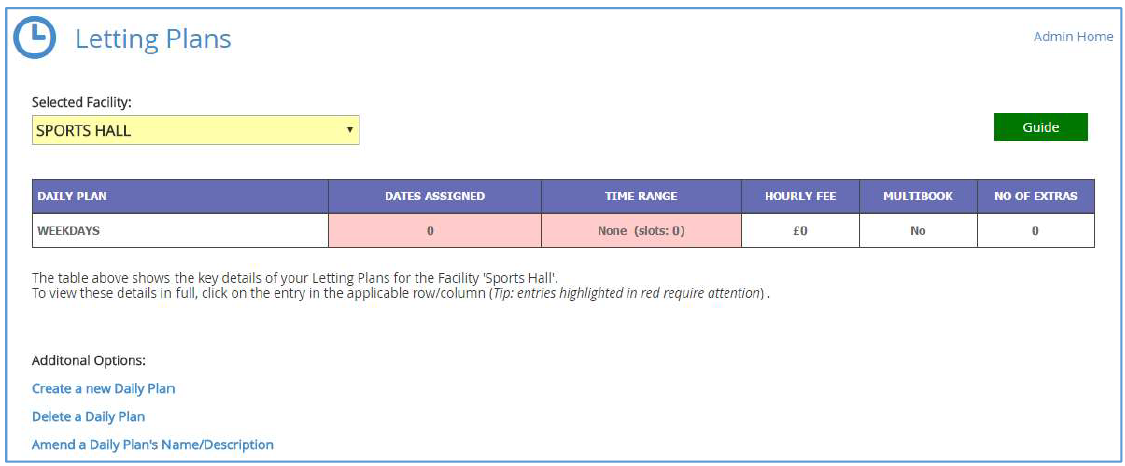
Selected Facility
The various pages and settings within this module only relate to a single Facility at any one time. It is the
selection here that determines which Facility that is.
Settings Table
This gives a basic overview of the key settings recorded for the Facility’s Daily Plan(s). It is by clicking on
the applicable entry here that you can view in detail or amend those settings.
Tip: Should any entries here be highlighted with a red background, this is an indication that further
action is required.
Additional Options
Below the table are various options to manage existing and new Daily Plans.
One feature on this page worth mentioning now (though it will be of more use later, long after the initial
setup is complete)....
As only one Facility is displayed here at any one time, should you have a large number of Facilities, you
won’t want to have to regularly go through each one individually to check if any settings need attention.
Where it is obvious to the system that something needs investigating, those Facilities will appear in the
selection list with red text.
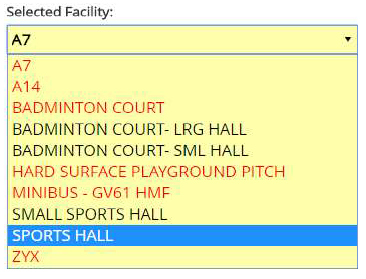
The most common reason for seeing red text in the list is when a Facility is running out of available Lettings Dates.
For example: if during the initial setup you allocate dates for the next twelve months, in eleven months’ time the
red text will appear hinting that more dates need allocating.
So that this area doesn’t get too bogged down with irrelevant settings, a Facility will also highlight in red if it
appears to have a Daily Plan that is not valid – for example: if a Plan has been created with no times, that plan
either needs its times entered, or the Plan needs deleting.
The Settings Pages
Behind the Index page are several linked pages that manage the individual settings involved in a Daily
Plan.
Before we cover each setting individually, please note...
● Whilst you are in this Se????ngs area, the Facility that is being worked on remains the same. It is only by
returning to the Index page that a different Facility can be selected.
● Although you start off at the page relevant to the box entry that was clicked on the Index page, you
can quickly switch over to other settings via the tabs at the very top of the display.

● With the exception of the Dates page, each section concentrates on just a single Daily Plan at a time –
however, if the Facility does have more than one Plan, it can be switched over to a different one without
needing to return to the main Index.
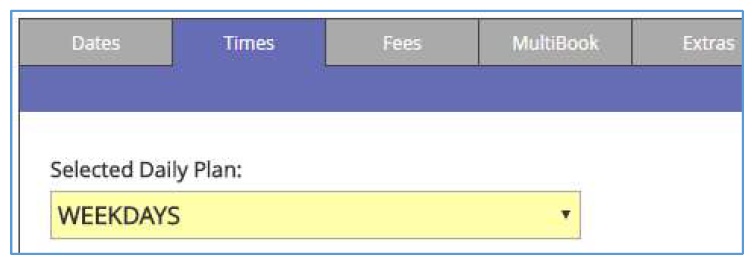
● One of the settings – MultiBook – will only be required occasionally (if ever). Additionally, the settings
recorded under Extras can also be managed from within the Facility Manager module. Therefore, it is
the first three tabs that are the crucial ones.
The individual settings themselves are covered in detail in separate guides. The remainder of this guide
gives a brief overview of each one’s purpose.
Dates
This page is where you activate the individual dates that the Facility is to be made available for Letting.
If the Facility has more than one Daily Plan, it also determines which of those Plans applies.
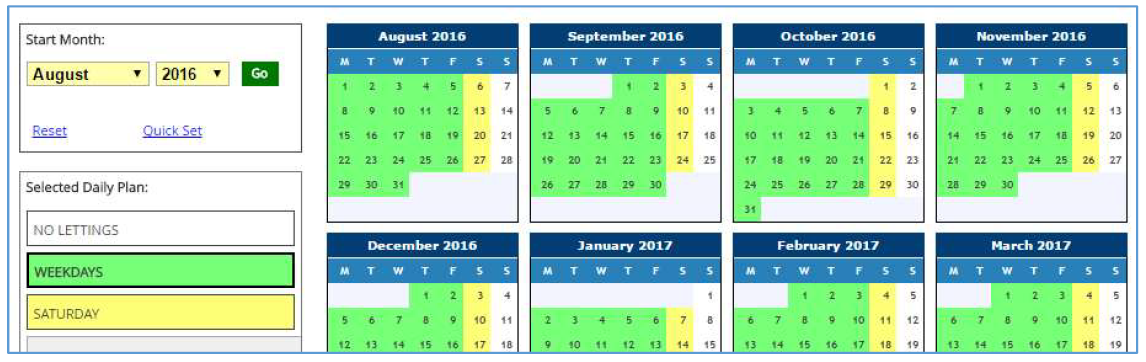
Times
This page defines exactly what times the Facility is available for Letting. It also determines how those
times are broken down into individual ‘Slots’. It is these slots that appear at the very start of the ‘Make a
Reservation’ process.

Tip: Even if you will be allowing any combination of letting times (e.g. a reservation could start at
10:05am, 10:10am, or 10:15am), avoid creating too many slots of less than 30 minutes in length.
Selecting slots is only the starting point of the reservation process and the applicable times can be finetuned
later if required.
Fees
This is where you record the charges that are to apply (before any taxes, insurance etc)

The figures recorded here are hourly rates. The system will automatically calculate how that relates to
your letting slots (e.g. if the hourly rate is £30, a 30 minute slot will have a £15 charge).
If the same rate applies all day to all hirers, this is a very simple setup involving the recording of just one
figure. However...
To allow for different rates during the day (e.g. From 6pm the rate changes from £30 per hour to £40)
and/or to allow different types of hirer to be charged alternate amounts, there are additional options
available to achieve this.
MultiBook
This is a setting that is unlikely to be needed for the majority of your Daily Plans.
By default, once a Facility is reserved, the applicable date/time is unavailable for further reservations.
This setting is to cover the occasions where the same Facility can be reserved several times.
Examples:
You are holding an evening class for several people.
You have a large Sports Hall that has the space available to hold two completely separate lettings.

Extras
This page records exactly which Optional Extras are to be offered on reservations involving this
Facility/Daily Plan.

Tip:
Here you select which Extras are required for a single Daily Plan. In Facility Manager is a similar option
(but in reverse) where you can select multiple Daily Plans for a single Extra. Depending on your setup,
once version is likely to be more useful/quicker than the other.
