Adding Users and sign in options
Andy Larking
Last Update 3 years ago
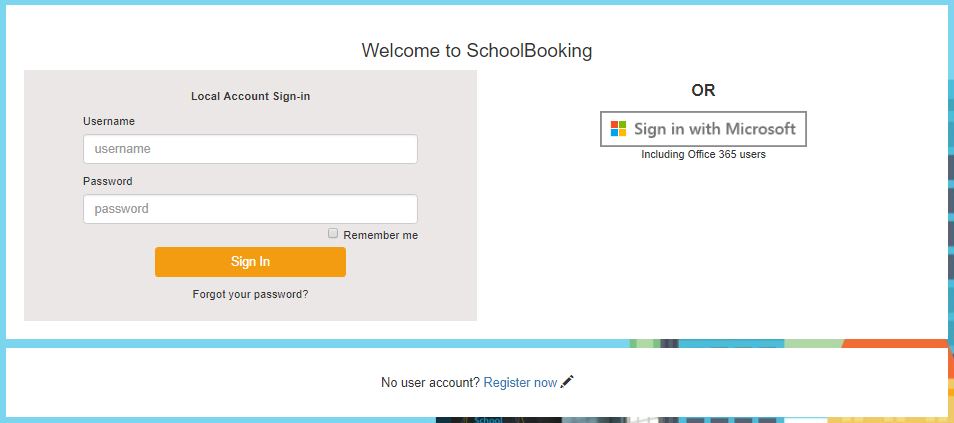
In SchoolBooking users can be created and authenticated in a few different ways. Go to Administration - Users - User Manager.
Adding local SchoolBooking user accounts
Manually created - from User Manager simply select 'create user'. Then add full name, a username, and email address. You will also see options for System Access, tick the modules applicable to the user
Import Users - If you already have a list of users from another system you can import them. There are 3 stages to the import routine. In User Manager look for 'Import Users', select Stage 1 to create a blank import file and then follow the guide in the related article below
Register - allow your users to register themselves to SchoolBooking. You need to setup in Administration - Users - Custom Login Page. See the help notes on this admin page.
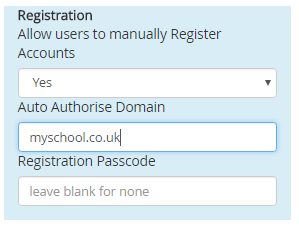
Adding network user accounts
LDAP - when configured, this will allow your staff (users) to sign in to SchoolBooking with the same credentials that they use to login to the computers in your school. Go to Administration - Users - LDAP Authentication to setup. We recommend you use this guide to understand the LDAP setup. When LDAP is enabled your users will be created in SchoolBooking the first time they sign in.
SSO - SSO takes LDAP authentication (above) one step further by avoiding the need to login at all. When a user visits the SchoolBooking sign in page, it will detect the username currently logged into the local computer and attempt to sign in with the same credentials. SSO requires a local webserver and is considered an advanced feature (See full SSO setup guide)
Office365 (Microsoft Sign in) - This requires configuration of your MS Azure platform. When configured you will see new sign in option, and find the SchoolBooking App in your Office365. Go to Administration - Users - Azure AD/Office365 to setup
Google Suite - Configure the integration by linking SchoolBooking with your Suite HD Tenant. Go to Administration - Users - Google Suite Integration to setup
