Approving Access via Office365/ Azure AD
Andy Larking
Last Update 3 years ago
SchoolBooking offers two choices for security permissions, one is to directly control filtering in SchoolBooking Azure AD module itself:- https://secure.schoolbooking.com/apps/administration/users/azure_ad.php
but for more granular control you can use Azure ADs Enterprise App control mechanisms from within your Microsoft/Azure tenant to filter usage.
To do this simply :-
1) Open your web browser and navigate to https://aad.portal.azure.com/ and login as an administrator
2) Click on [Enterprise Applications]
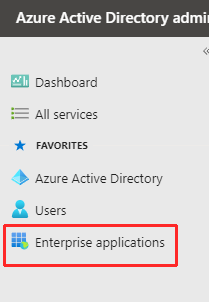
3) - Ensure that [All Applications] is selected in the second pane
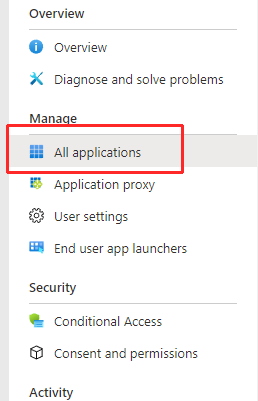
4) Using the search facility you can now search for "SchoolBooking" application
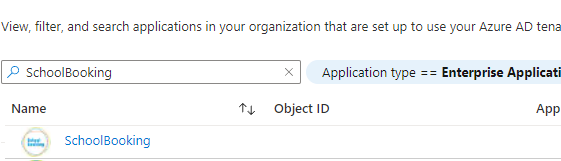
If SchoolBooking doesn't appear it would indicate that 365 and SchoolBooking is not integrated and that you need to login via https://secure.schoolbooking.com/apps/administration/users/azure_ad.php
5) Click the [SchoolBooking application]
You now have a series of options to choose from to filter your users.
Assign users and groups - Allows you to very simply enable or disable access based on either username or group membership
Provision User Accounts - This can be ignored, SchoolBooking will automatically generate user accounts within SchoolBooking as long as Office 365/Azure AD grants access.
Conditional Access - Use this for more granualar filtering of users i.e. filtering down to a location or a device. Note that Conditional Access works hand-in-hand with Assign users and groups i.e. if you haven't assigned users and groups to the application conditional access will never work as no users will ever get to the application.
Self Service - By default you can leave this alone unless you want to manually manage who has access to SchoolBooking.
6) Additional information
You can use Insights and Sign-in-Logs to test your integration and make sure users are matching your filtering/conditional access rules.
