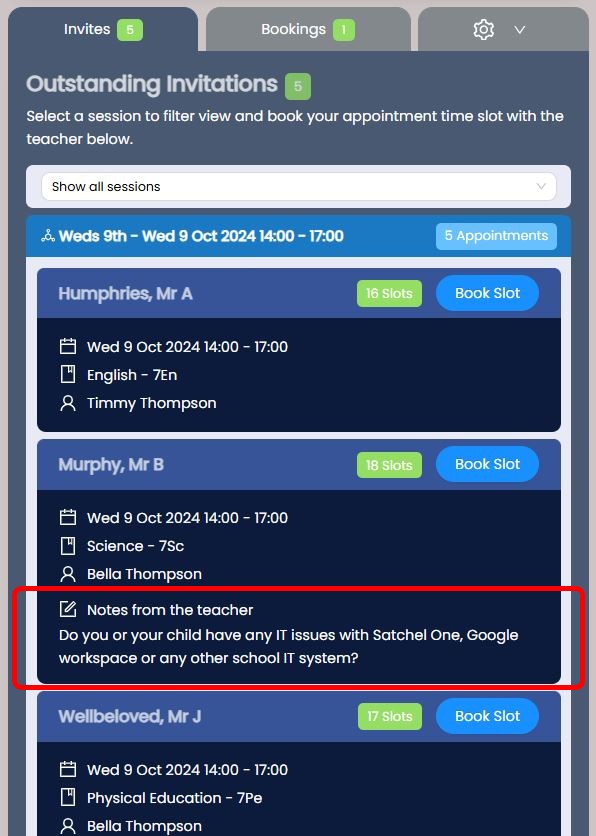Event Manager Actions
Andy Larking
Last Update a year ago
The Events Manager you has full control over the teachers schedules. You can make bookings for students/parents, set breaks as required for all teachers and monitor the event booking activity.
For a complete list of other features available see the Event Tools Category
Make a booking on behalf of a parent/Student - simply select the timeslot and confirm the booking details.
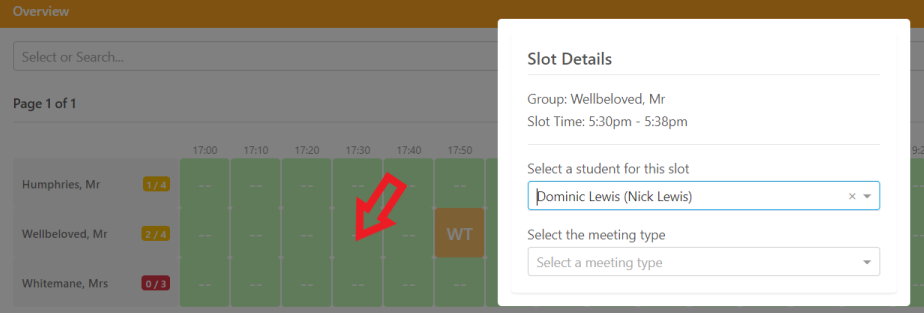
To remove a booking simply select the orange student initials timeslot icon to view the booking details and select 'unbook'.
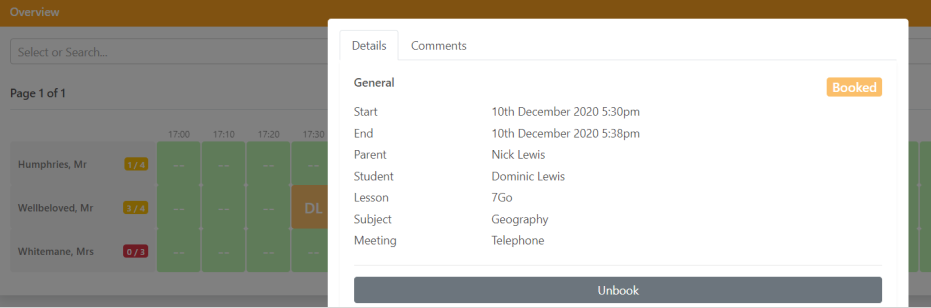
Use Search to find Parent bookings and Toggle availability to add Teacher breaks
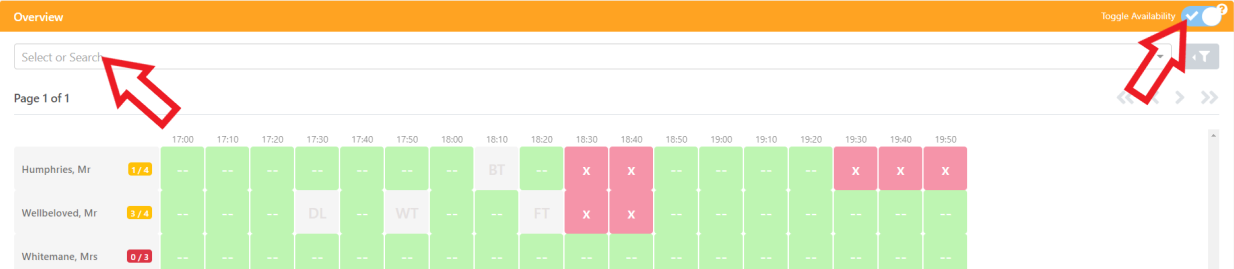
Delete or Reassign a class/lesson.
Select a teachers name and you will see a more detailed summary of classes associated. Actions include Add /View Note, Delete or Reassign. (Note : If a teacher has bookings, you will need to unbook before you can re-assign the class/lesson

Adding a Note will provide the Parent with some additional information about the class or what to expect from the parent meeting.
Parent view example