Sharing Teacher Itinerary with Video Call links
Andy Larking
Last Update 3 years ago
If you need to include a 2nd teacher in video call appointments or perhaps have a change of teacher at the last minute (due to illness), you can share a teachers itinerary via an Excel spreadsheet.
From the Events Dashboard select 'View Reports', then select 'Teacher Itinerary'
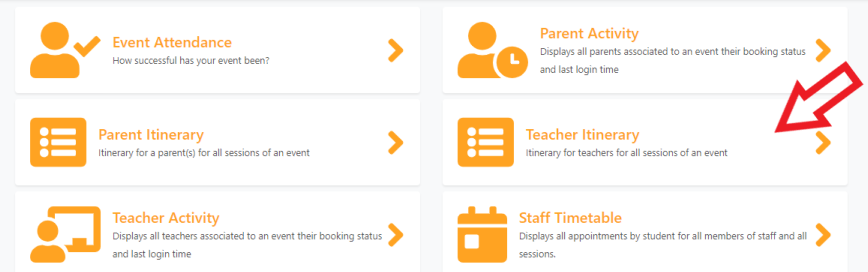
In Session details section, choose the teacher(s) required and from the Actions menu select 'Export Selected to Excel.
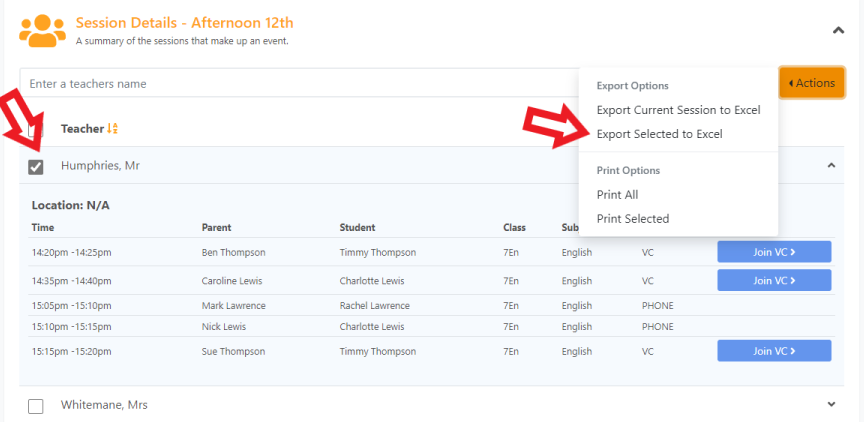
This will download an Excel document (check your downloads folder) if it doesn't open automatically. The spreadsheet will contain the full teacher schedule and provide parent phone contact details and video calling URLs as appropiate
Column M will contain the 'conference URL' text. You can either copy and paste each link into your browser to start using or you can update the spreadsheet with the HYPERLINK function and create clickable links.
Use Hyperlink in Excel to create clickable links

Using HYPERLINK function in Excel. Using the example above in the next column N type =HYPERLINK(M2) . This will create a clickable conference URL in Column N. To copy this to all other rows place your mouse cursor at the lower right-hand corner of the cell. You'll know you have hit it when the cursor changes to a plus sign. Click the plus and drag it down, filling the cells with a copy of the original formula

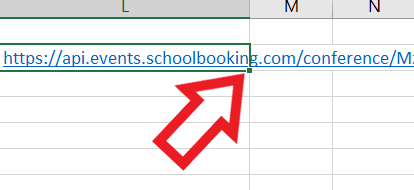
Now you can Save the spreadsheet and send it to the relevant teachers ready for the Parent Meeting event.
